The wait is over! Firmware maestro Kong has released his DD-WRT build for the NETGEAR R8500.
Download it here and post your results and experiences on the R8500 Open Source Firmware forum!
Category:
The wait is over! Firmware maestro Kong has released his DD-WRT build for the NETGEAR R8500.
Download it here and post your results and experiences on the R8500 Open Source Firmware forum!
Category:
One of the best features of the various flavors of open source firmware available for NETGEAR routers is the ability to enable use with your personal VPN client.
Enabling a VPN client on your router can have a variety of benefits. Most notably it will mask your IP (Internet Protocol) address and encrypt your connection in order to protect your security and privacy. All connections to your router, guest or private, run through your encrypted connection.
Secondly, because your IP will change, you will be able to watch geographically restricted content such as Netflix, Hulu, BBC iPlayer and more. For example if you connect to a US server from the UK, not only will your online activity be hidden from your ISP (Internet Service Provider) and the government, but you’ll also be able to watch the US Netflix catalog which is the largest of them all.
Signing up for a VPN service, understanding how it works, and how to set it up with your individual router can be an overwhelming task, especially if you’re new to this stuff or aren’t a self-professed router geek.
As such, we’d like to provide some helpful resources for learning more about using a VPN with your NETGEAR router. We’ve written some articles on how to set up a VPN with your NETGEAR router and our friends at BestVPN have also released this Ultimate DD-WRT guide which we think is great for beginners.

Whether you’re running Tomato, DD-WRT, or another open source firmware on your router, choosing the right VPN provider can be a challenge.
Luckily, at BestVPN, in the spirit of helpfulness that we try to embody here, has compiled a wealth of resources for the VPN user, including guides and even a VPN service comparison tool to help you select the best one for your personal needs. In addition, BestVPN offers a wide variety of advice on protecting your privacy. Visit their site and learn how to get the best from your VPN selection.
If you already have a router, then of course this isn’t an issue. However, if you’re in the market for a new one, and a VPN connection is important, then this is also a challenge. Running a VPN client on your router is extremely CPU intensive and to get the best throughput speeds you will need to choose the fastest one that you can afford. When it comes to NETGEAR, BestVPN recommends the R7800, R8500 and R8000.
However, as mentioned, a decent VPN service will be the most important. It won’t matter if you’re router can achieve a 40Mbps VPN speed throughput if the VPN provider maxes out at 10. Of course, if you’re feeling very techy you can set up your own VPN service using a site like PrivatePackets. And if you’re feeling extremely techy and you have a friend abroad you could both run a VPN Server and VPN client on your router, but that’s a tutorial for another day.
Note: MyOpenRouter is not affiliated with BestVPN. We just really like their message and their support of protecting personal privacy as well as supporting the development and use of open source firmware. Check them out!
Category:
Prolific and talented community developer Kong has ported DD-WRT to the NETGEAR R7800!
To flash this build, you'll first need to download the initial flash file, which can be found here. Future upgrades require the .BIN file, downloadable here.
README
R7800 build:
Flash R7800-factory-to-ddwrt.img build from Netgear firmware.
Once dd-wrt is running you have to use ddwrt-netgear-R7800.bin
to flash future updates.
Currently known issue:
-2G and 5G leds are not operational since they cannot be controlled through gpio.
Current opensource wireless driver has no support to control these leds.
All models:
To install additional packages mount a usb drive to /opt e.g. through USB mount options, then run command:
bootstrap
now you should be able to install additional packages using opkg e.g.:
opkg update
opkg list
opkg install vim
The venerable shibby, hailing from Poland and an expert in all things Tomato and NETGEAR, has ported the famous firmware to the NETGEAR R8000 Nighthawk. If you're looking for a way to turn this router into an even more customizable powerhouse, this is a good way to go.
Initial flash file can be found here, with the upgrade files for the slimmer VPN flavor and full featured AIO flavor to flash afterward.
More information at
Category:
Prolific and skilled developer shibby has released a new build of Tomato for several NETGEAR routers, including the R6250, R6300v2, and R7000 Nighthawk.
All of these builds require the user to flash an "initial" flash file before applying the latest upgrade. You will find links to each "initial" flash file in the download links below.
How to install tomato: http://tomato.groov.pl/?p=614 How to return to Genie: http://tomato.groov.pl/?p=616
136-AIO shibby Tomato build for NETGEAR R7000 - updated 4-12-2016
136-VPN shibby Tomato build for NETGEAR R7000 - updated 4-12-2016
136-AIO shibby Tomato build for NETGEAR R6300v2 - updated 4-12-2016
136-VPN shibby Tomato build for NETGEAR R6300v2 - updated 4-12-2016
136-AIO shibby Tomato build for NETGEAR R6250 - updated 4-12-2016
136-VPN shibby Tomato build for NETGEAR R6250 - updated 4-12-2016
Category:
Having issues using your favorite VPN application to protect yourself online, T-Mobile US customers? Here's how to fix it.
I have a long history of advocating for online privacy, and I support that by using a VPN service myself as well as encouraging others to do so. There's lots of great solutions out there -- some of my favorites are PIA (PrivateInternetAccess), VyprVPN, and Avast SecureLine.
All of these services work extremely well, reliably, and are configurable for use with a variety of servers worldwide. Each one provides desktop and mobile applications for use, and PIA/VyprVPN can be used with your NETGEAR open source router using DD-WRT or Tomato as well. Personally, I use one provider at home directly through my router and DD-WRT, for all of my home connections, and SecureLine when I'm on the go with my mobile phone.
Here's where the problem comes in: my VPN application, in this case SecureLine, simply will not work on my T-Mobile phone -- a Samsung Galaxy S7 edge running Android.
At first, my belief was that this problem either lay in my extensive and perhaps obsessive editing of app permissions in Android, or within the VPN application itself. I had the same problems using other VPN apps as well -- same across the board. The phone would connect to the VPN service successfully, but no Internet connections would work whatsoever.
Fortunately, after a bit of diggingaround, I found the answer -- and it's simpler than I thought. T-Mobile uses IPv6 by default, and this can interfere with VPN applications.
The solution is to create a new APN (Access Point Name) that uses IPv4 by default for your LTE connection, and the issue is resolved. Here's how:
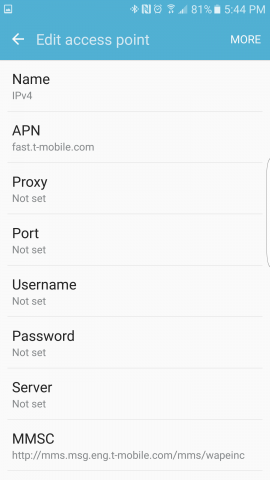

Here's the settings you will need to set:
In weeks of testing, I have experienced no issues whatsoever with this setup. My LTE speeds and Internet access are unaffected. So go forth, US T-Mobile users, and protect yourselves online while mobile!
Category:
Devoted firmware crafter Tathagata Das has released two new builds for NETGEAR Nighthawk routers today. These are support releases of DD-WRT based on revision 29627.
Click here to download DD-WRT from Tathagata for the NETGEAR R7000.
Click here to download DD-WRT from Tathagata for the NETGEAR R8000.
Category:
Tathagata Das has released an additional DD-WRT build for the NETGEAR Nighthawk router series, this time for the powerhouse R8500. This is a support release of DD-WRT based on revision 29627.
Click here to download DD-WRT from Tathagata for the NETGEAR R8500.
Category:
Famous firmware developer Kong has released his flavor of DD-WRT for the NETGEAR R6400 wireless router. Snag it here.
Category:
My philosophy with routers is this: Two is One. One is None. As someone who likes to tinker with open source firmware, but isn't a development expert by any means, I've learned that keeping a backup can be a good idea.
Sometimes, you just need to keep the Internet up while you're TFTP'ing into the router you accidentally bricked :) It's an occupational hazard for those of us who can't resist getting under the hood of our favorite devices.

What I've done in my home network is pair the C7000 Nighthawk, which is a combination cable modem and Nighthawk-grade router, with the R8500 Nighthawk. The C7000, being a 24 downstream channel modem, ensures that I can upgrade in the future for speeds over 100 Mbps with my provider, and the R8500 can handle the high bandwidth streaming and gaming needs of my family (while also sporting the latest DD-WRT build, too.)
In the event that I do something silly with my R8500 and it's down for a period of time, I can simply use the C7000 as a modem only, and be good to go until things are fixed.
Category:
shibby strikes again: this time, his powerful Tomato firmware is now available on the NETGEAR R6400.
Category:
We at the MyOpenRouter team are very concerned about this development, although it seems the truth and real intention behind the FCC's actions are unclear.
What do you think?
Category:
Well, it's an exciting day for NETGEAR Nighthawk fans, as the latest and greatest powerhouse router is ready to wreak havoc on your wireless networking life. Sporting numerous high-performance features such as quad internal and external antennas, the Nighthawk X8 offers up to 5.3 Gbps combined wireless speeds.
The Nighthawk X8 AC5300 Smart Wi-Fi Router is the next wave in Wi-Fi. With Tri-Band Quad Stream performance, delivers combined wireless speeds of up to 5.3 Gbps. Four external Active Antennas combined with four internal antennas amplify and maximize Wi-Fi range. X8's Powerful 1.4GHz Dual Core Processor gives you a high-performance networking engine for faster connections. Aggregate 2 of the 6 Gigabit ports to double your wired speeds to network attached storage. Quad-Stream with MU-MIMO support allows you to enjoy simultaneous streaming to your devices for speeds up to 4x faster than traditional Wi-Fi. Nighthawk X8 is Wi-Fi performance perfected
 Get ready to supercharge your wireless with this awesome new router. You can find more information on NETGEAR's official site. It's available for purchase from Amazon today, and it looks like shipping starts as soon as the 10th.
Get ready to supercharge your wireless with this awesome new router. You can find more information on NETGEAR's official site. It's available for purchase from Amazon today, and it looks like shipping starts as soon as the 10th.
Got questions on the R8500? Post in the R8500 Nighthawk forums!
Tags:
Category:
NETGEAR has set new expectations of WiFi speed with their Nighthawk X8 Smart WiFi Router. This Tri-Band WiFi with Quad Stream performance gives the X8’s combined wireless speeds up to 5.3Gbps. Along with the increased speeds the X8 is able to amplify its WiFi range allowing you greater distance without loss of speed. The X8 has the industries first 4 external active antennas which are also combined with 4 internal antennas give the X8 a range that is matched by only few. With built in Quad Stream MU-MIMO technology, simultaneous device streaming becomes a breeze and can even allow full 4K video to be streamed with out loss of performance to other devices. Finally, with Smart Connect the X8 can intelligently select the fastest WiFi band for each device on your network, insuring the fastest speeds for all the devices in your home.

AC5300 Specifications

Key Features
Package Content
System Requirements
Standards
Performance
Security
Physical Specifications
Tags:
Category:
SAN JOSE, Calif. — October 19, 2015 — NETGEAR®, Inc. (NASDAQ: NTGR) (www.netgear.com), a global networking company that delivers innovative products to consumers, businesses and service providers, is expanding its portfolio of next-generation DOCSIS®3.0-compatible cable products that support the most extreme broadband speeds and service tiers offered by major U.S. cable Internet Service Providers. The new NETGEAR CM600 High Speed Cable Modem (www.netgear.com/cm600) is designed for cable Internet subscribers who want the industry’s fastest cable Internet download speeds for better HD and 4K streaming and gaming.
The NETGEAR CM600 High Speed Cable Modem with a Gigabit Ethernet port has the latest DOCSIS 3.0-certified 24x8 channel bonding modem technology that supports extreme Internet cable download speeds up to an incredible 960Mbps.* It’s a great option to ensure you can scale up to the highest Internet cable speed that your service provider offers. Step up your home network performance to improve HD video streaming, high-speed online gaming, and faster downloads.
 Cable Internet bandwidth is shared with other cable subscribers in your neighborhood, so you may see decreased performance during peak usage times. However, having a high-speed cable modem like the new NETGEAR CM600 (which supports 24 download bonded channels simultaneously) means that you have a fatter “pipe” for Internet traffic as compared to your neighbors with a cable modem that only supports four download bonded channels. As a result, during peak hours the fatter pipe will help you receive the subscribed data speed of your cable service.
Cable Internet bandwidth is shared with other cable subscribers in your neighborhood, so you may see decreased performance during peak usage times. However, having a high-speed cable modem like the new NETGEAR CM600 (which supports 24 download bonded channels simultaneously) means that you have a fatter “pipe” for Internet traffic as compared to your neighbors with a cable modem that only supports four download bonded channels. As a result, during peak hours the fatter pipe will help you receive the subscribed data speed of your cable service.
An additional benefit is that the CM600 modem will pay for itself in about a year. By owning your own modem, you’ll avoid your Internet provider’s monthly modem rental fee and save money over time.
“Your cable provider is upgrading its Internet infrastructure to provide faster and faster cable Internet speeds. To take full advantage of it you need the right cable equipment to support it,” said Sandeep Harpalani, NETGEAR’s senior director of product marketing for Retail Networking Products. “Our CM600 Cable Modem is a very easy way to upgrade your home cable equipment. It not only enables you to scale up to faster Internet cable speed tiers, but also ensures that during peak hours you don’t see any degradation in performance,” he added. “This is an extremely wise investment for ensuring you always get the best Internet speed from your cable provider.”
The CM600 High Speed Cable Modem is a best-in-class CableLabs®-certified DOCSIS® 3.0 cable modem that provides a connection to high-speed cable from major U.S. cable Internet providers like Comcast XFINITY® and more. It provides ultra-fast cable speeds with 24x8 channel bonding that supports 24 download and 8 upload channels simultaneously. The CM600 supports IPv6 and is equipped with a7 Gigabit Ethernet LAN port, so you’ll benefit from faster wired speeds when connecting your computer or your wireless router. What’s more, XFINITY customers can install the CM600 without a service call thanks to the CM600’s fast, web-based self-activation capability.
Pricing and Availability
The CM600 High Speed Cable Modem is available now from major retailers in stores and online, at an MSRP of $129.99 in the U.S.
More Information
Visit the website at www.netgear.com/home/products/networking/cable-modems-routers to find a NETGEAR Cable Family device that’s a match for your budget and Internet needs so you can experience easier and faster home networking. Other cable products in the same family include:
· Nighthawk® AC1900 WiFi Cable Modem Router (C7000) with 24x8 channel bonding is the fastest cable modem router in the market today, with an MSRP in the U.S. of $279.99.
· AC1750 WiFi Cable Modem Router (C6300) with 16x4 channel bonding has a U.S. MSRP of $229.99.
· The CM500 High Speed Cable Modem (CM500) with 16x4 channel bonding has an MSRP of $99.99 in the U.S.
Category:
The Federal Communications Commission (FCC) began discussing the potential ban of open source firmware on WiFi routers in March of 2015. According to Thomas Claburn’s article “FCC: No Ban On Open Source Firmware” on Informationweek.com, the understanding of this proposal was that “third parties (should not be) able to reprogram the device to operate outside of the parameters for which the device was certified.”
The use of open source firmware will allow routers to be more powerful and increase their functionality. We all know how important it is to the networking community to continue to be able to do so.
With the help and understanding provided by many enthusiasts within the community of open source firmware (like the awesome folks here at MyOpenRouter!) the FCC has modified its proposal to allow open source firmware. The FCC did however forbid adjustments that would create a router that is “out of compliance.”
More information and details can be found on the web:
http://www.engadget.com/2015/11/15/fcc-allows-custom-wifi-router-firmware/
Category:
The NETGEAR Nighthawk R7000 has been a leading force in the high-performance, open source capable router scene for a while now -- and it just got even better, The release of firmware version 1.05.48 from NETGEAR, for those who are using the original firmware, takes advantage of the Nighthawk specific hardware to deliver on some pretty cool functionality. Check out the details below.
| 1 | New Feature – Supports Smart Connect. Smart Connect intelligently selects the fastest 2.4 or 5 GHz WiFi band for each device on your network. (http://kb.netgear.com/app/answers/detail/a_id/29834 ) |
| 2 | New Feature – Supports the Kwilt iOS photo manager app, which can be used to view and share photos stored on the USB drive connected to the R7000, as well as from other sources like DropBox, OneDrive, Facebook etc. (http://kb.netgear.com/app/answers/detail/a_id/29835 ) |
| 3 | New Feature – Supports NETGEAR Downloader (Beta). NETGEAR Downloader allows you to directly download files from the Internet to a USB drive connected to the router. |
| 4 | New Feature – Supports the OpenVPN mobile client (iOS and Android) app, which gives you easy and secure remote access to your home network.
(Android: http://kb.netgear.com/app/answers/detail/a_id/29783 |
| 5 | New Feature – Sends log reports via SSL email. Allows email notification to be set up on your Nighthawk router. |
| 6 | New Feature – Supports WiFi Transmit Power Control. WiFi Transmit Power Control reduces WiFi power to just cover your home network and reduces WiFi interference in the neighborhood. |
| 1 | [New] Supports IGMP proxy for British Telecom. |
| 2 | [Enhancement] Improves port forwarding by allowing fixed and range ports to be added to one rule. |
| 3 | [Enhancement] Improves the QoS GUI. |
| 4 | [Enhancement] Supports IP-MAC binding for the PR region. |
| 5 | [Enhancement] Supports Super WiFi for the PR region. |
| 6 | [Enhancement] Supports DNS 3322 for the PR region. |
| 7 | [Enhancement] Supports Russian WAN installation and IPTV port support |
| No. | Description |
| 1 | Enhance ReadyShare security. |
| 2 | Fix the issue in which the web GUI is missing the Genie app download page when accessing the web GUI from the Windows 10 Edge browser |
| 3 | Supports iTunes 12.1 |
Tags:
Category: